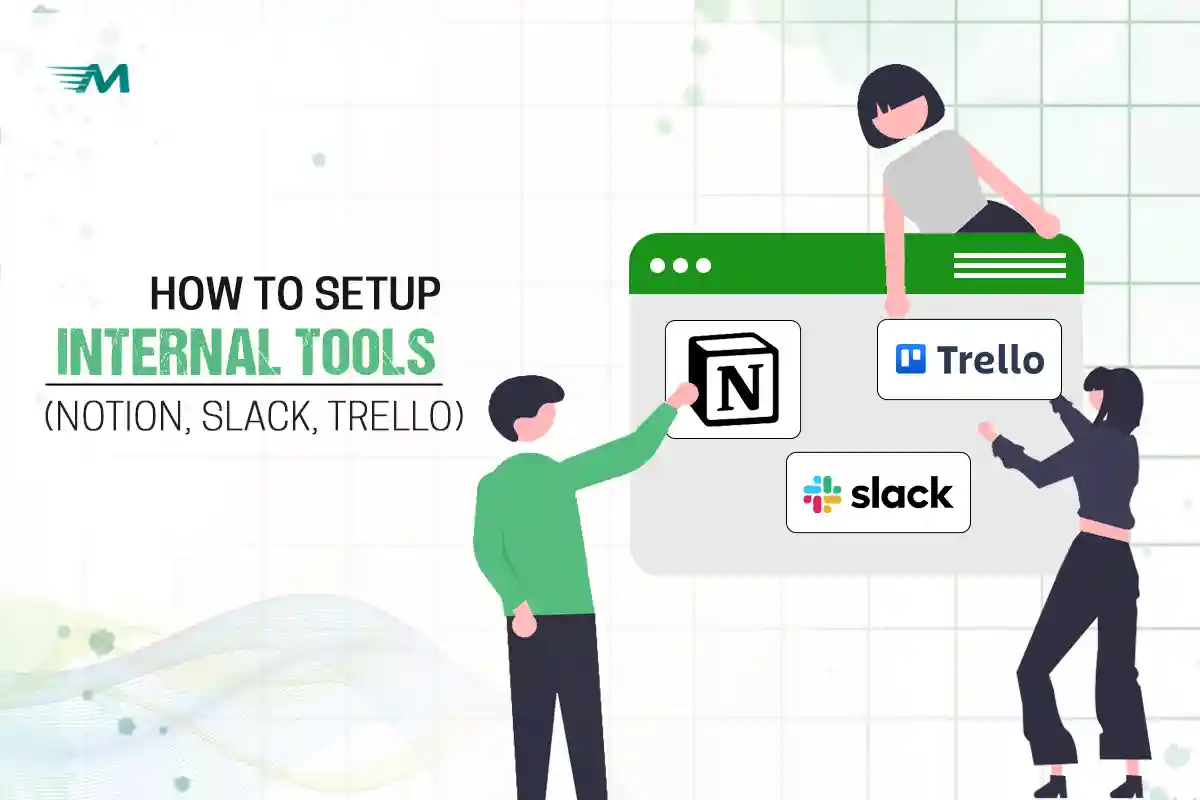How to Set Up Internal Tools: Notion, Slack, and Trello for Maximum Team Efficiency
In today’s fast-paced digital work environment, internal tools are essential for helping teams communicate, collaborate, and stay organized. Tools like Notion, Slack, and Trello have become popular choices for startups, small businesses, and even large enterprises.
However, simply using these tools isn’t enough. To truly benefit, it’s important to set up internal tools properly so they align with your workflows, team structure, and goals. The way you structure and configure these tools plays a major role in how effective they are for your team.
This guide is designed to help you properly set up and use Notion, Slack, and Trello for internal use, so your team can stay aligned, productive, and focused.
Table of Contents
Understanding the Purpose of Internal Tools
Before you set up internal tools, it’s important to understand why they matter. Internal tools are meant to support the day-to-day operations of your team. Notion helps manage knowledge and documentation. Slack facilitates instant team communication and reduces email overload. Trello helps organize and track tasks visually, making project management easier. When used together, these tools form a complete internal system that supports collaboration and operational efficiency.
Setting Up Notion: The All-in-One Workspace
Notion is a versatile tool that combines note-taking, task management, and knowledge organization into one platform. It is especially useful for building a company wiki, tracking goals, documenting meetings, and organizing workflows.
To get started, create a workspace in Notion using your company or work email. Invite your team members and assign appropriate roles. Notion allows you to manage access levels by setting users as admins, members, or guests.
After creating the workspace, begin by setting up the base structure. This could include main pages such as company wiki, SOPs (Standard Operating Procedures), meeting notes, project documentation, and a team directory. Each of these can then have subpages. For instance, your company wiki might contain onboarding documents, values, mission statements, and policies.
Notion offers many pre-built templates to help you get started. You can choose templates for project management, task tracking, meeting notes, and knowledge bases. These templates can be customized to suit your team’s workflows and communication style.
Permissions are an important part of setting up Notion. Not every team member needs access to edit all pages. For sensitive content or official documents, set view-only access. For collaborative areas like brainstorming sections or meeting notes, you can allow editing rights to everyone involved.
Once the basic setup is done, consider integrating Notion with other tools. You can embed Google Docs, Sheets, or even Trello boards directly into Notion. Slack integration is also available, so you can share pages in channels or send updates.
Setting Up Slack: Your Communication Hub
Slack is a powerful messaging platform that helps teams communicate in real time. It’s designed to replace scattered emails with organized conversations across various topics or departments.
Begin by creating a Slack workspace for your organization. Use a clear and identifiable name and invite your team using their work email addresses. Once your workspace is ready, set up channels to organize conversations. Channels should be structured by department, team function, or project. For example, you might create separate channels for marketing, product development, customer support, announcements, and off-topic chats.
Encourage your team to use public channels as much as possible to maintain transparency and keep others informed. However, for sensitive discussions or one-on-one conversations, private channels or direct messages can be used.
Slack allows you to pin important messages in each channel. This feature helps ensure that critical updates, links, or meeting details are always visible and easy to find. You can also use Slack’s reminder feature to schedule follow-ups or task reminders.
Integrations are where Slack really shines. You can connect Slack with tools like Google Calendar, Trello, Zoom, and Notion. This allows you to receive updates, share links, and take quick actions without switching between apps.
Another key feature of Slack is its thread system. Instead of replying directly in the channel, encourage your team to reply in threads. This keeps the main channel clean and makes it easier to follow specific discussions.
Lastly, train your team to manage their notification settings. Not everyone needs real-time alerts for every channel. Customize notification preferences to ensure that important messages are seen without causing distraction or overwhelm.
Setting Up Trello: Simple Yet Powerful Project Management
Trello is a visual task management tool based on boards, lists, and cards. It is great for managing ongoing tasks, workflows, and projects.
Start by creating a Trello workspace for your team. Then, create boards based on your team structure or projects. A board could represent a product launch, a marketing campaign, a client project, or an internal workflow like content planning.
Within each board, create lists that represent stages of a process. A common setup includes lists like To Do, In Progress, Review, and Done. However, you can customize your lists based on your specific process. For example, a content team may use lists such as Ideas, Writing, Editing, Approved, and Published.
Cards are used to represent individual tasks or action items. Each card should include a clear title, description, and checklist if needed. You can assign due dates, attach files, and tag team members. Using labels can also help categorize cards by priority or type.
Trello offers power-ups, which are integrations and additional features. Useful power-ups include calendar view, Google Drive integration, and Slack updates. You can also enable automation using Trello’s built-in tool called Butler. This allows you to create rules such as automatically moving a card to “Done” when a checklist is completed or assigning tasks based on card creation.
Board visibility and permissions are also important. Boards can be private, workspace-visible, or public. Set privacy based on the nature of the project. Sensitive or internal projects should remain private, while collaborative boards can be shared with the whole team.
Creating a Seamless Workflow Across Tools
Now that Notion, Slack, and Trello are set up individually, the next step is to make them work together as part of one unified system.
You can create workflow bridges between tools. For instance, link Trello cards inside Notion project pages to provide task tracking context within your documents. Share meeting notes from Notion directly into Slack channels after team meetings.
Set up Trello to send card updates to specific Slack channels, so everyone is informed about task progress without needing to check Trello every time.
Establish internal usage guidelines to avoid confusion. Create a Notion page explaining how and when each tool should be used. Define the purpose of each platform.
For example, Slack is for communication, Notion is for documentation and planning, and Trello is for task execution. Clarify who is responsible for managing each tool and how frequently they should be updated.
Implement a weekly review process. Use Notion to track team goals and document outcomes. Use Trello to review the status of each project or task. Use Slack to discuss the week’s progress, address blockers, and celebrate wins. This habit of reviewing and refining the system ensures that everything stays aligned.
Common Mistakes to Avoid
There are several common mistakes that teams make when using internal tools. One of the biggest mistakes is trying to use all tools for everything. Each tool should serve a unique purpose. Another mistake is skipping team onboarding.
Even the best tool is useless if your team doesn’t know how to use it effectively. Make sure new members are trained on how the tools work.
Don’t ignore integration possibilities. Connecting Notion, Slack, and Trello can save time and reduce manual work. Lastly, failing to document internal processes is another common issue. Use Notion as a living document for SOPs, company policies, and meeting outcomes.
Final Thoughts
Setting up Notion, Slack, and Trello correctly can dramatically improve how your team communicates, manages tasks, and shares knowledge. These tools are not just individual apps, but pieces of a larger internal operations system. When used intentionally and integrated properly, they help reduce friction, avoid duplication, and keep everyone on the same page.
Start small by building your basic structure, define clear roles and responsibilities, and encourage your team to develop habits around using these tools. Over time, you’ll create an internal system that not only supports growth but also gives your team clarity and control over their work.